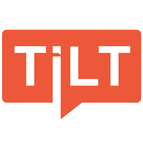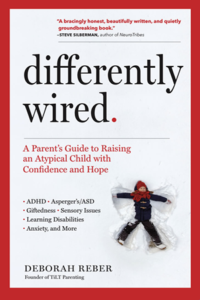Amanda Jefferson on Digital Decluttering & Organizing Our Tech Lives for More Calm

I know firsthand the toll digital clutter can take. Raising neurodivergent kids means managing a ton of information—from school communications and teacher emails to scheduling appointments, handling assessments, and organizing documentation. It’s a lot to keep track of, and it can really weigh us down. If you can relate, this episode is for you. I invited tech and productivity coach Amanda Jefferson, affectionately known as the Tech Whisperer, to help us tackle digital clutter. Amanda guides busy people through streamlining their digital lives and speaks about silencing society’s noisy “shoulds.”
In our conversation, we discussed the importance of digital decluttering, particularly for neurodivergent families. Amanda shared strategies for securely storing essential documents, organizing emails to reduce stress, managing passwords, and using what she calls “free assistants” on our devices to make daily routines run more smoothly. Even if you consider yourself tech-savvy, I think you’ll learn something new in this episode. Enjoy, and hopefully, you’ll walk away with some actionable steps!
About Amanda Jefferson
 Amanda Jefferson is a tech and productivity coach, TEDx speaker, one of the world’s first KonMari consultants, and host of the top-rated Good Enough-ish podcast. She has been featured in the Wall Street Journal, Real Simple, Harpers Bazaar, Good Day Philadelphia, and more. She was recently named a Top 50 Women Speaker of 2024 by renowned speaker and author Jess Ekstrom. Known affectionately as the Tech Whisperer, Amanda helps busy people declutter their digital lives and talks to audiences about how to quiet the noisy shoulds of society.
Amanda Jefferson is a tech and productivity coach, TEDx speaker, one of the world’s first KonMari consultants, and host of the top-rated Good Enough-ish podcast. She has been featured in the Wall Street Journal, Real Simple, Harpers Bazaar, Good Day Philadelphia, and more. She was recently named a Top 50 Women Speaker of 2024 by renowned speaker and author Jess Ekstrom. Known affectionately as the Tech Whisperer, Amanda helps busy people declutter their digital lives and talks to audiences about how to quiet the noisy shoulds of society.
Things you’ll learn from this episode
- How tackling digital clutter bit-by-bit can lead to noticeable improvements, reducing overwhelm and enhancing focus
- Why setting up an “action-needed” folder can streamline email processing, while Gmail’s sorting tools and filters help keep the inbox clutter-free
- What the “cloud” is and why it’s invaluable for securely storing essential documents and making them accessible anytime
- Ideas for streamlining password management
- The types of “digital assistants” available to help with reminders, scheduling, and hands-free task management, making family routines smoother
- How AI tools like ChatGPT can save time on research and assist with documentation, making digital workflows quicker and more efficient
Resources mentioned
- Skylight Calendar (Tilt listeners get $40 off purchase of a Skylight Calendar when you go to skylightcal.com/tilt)
- Bringing Clarity Into Your Home, Spaces & Life, with Lisa Viscardi (Tilt Parenting podcast)
Want to go deeper?
The Differently Wired Club is not your typical membership community.
There’s something here for everyone, whether you’re a sit back and absorb learner, a hands-on, connect and engage learner, and everything in between. Join the Differently Wired Club and get unstuck, ditch the overwhelm, and find confidence, connection, and JOY in parenting your differently wired child.
Learn more about the Differently Wired Club
Episode Transcript
Debbie:
Hey, Amanda, welcome to the podcast.
Amanda Jefferson:
Hi, thanks so much for having me.
Debbie:
I think it’s kind of funny that right as I hit record, we had some technical difficulties and we’re having a conversation today, not really about tech, but we are talking about our digital lives. So it does seem a little appropriate. I have read your formal bio, but I always ask my guests to introduce themselves in their own words, what you think is important for us to know about the work that you do in the world and also your personal why associated with that.
Amanda Jefferson:
Sure. So my name is Amanda Jefferson. I am a tech and productivity coach. I left a really big stressful career about eight years ago to become a KonMari consultant, and I helped people declutter their physical spaces, but a huge elephant in the room was their tech and their digital world. So a year ago, I transitioned to helping people with their tech, and I help people one on one. I have online classes. I have a club called the Get It Done Club. And my why is, you know, I’ve always been kind of a techie. I’ve always been kind of a tech nerd. And I truly believe that these supercomputers that we’re walking around with can make our lives so much easier. But a lot of times, instead of making them so much easier, they make them a lot more overwhelming because we’re just handed these sort of beautiful computers in a white box like good luck. And so I’m sort of out there on my soapbox every day just trying to help people whose lives are already incredibly complicated help their lives be a lot easier through using this tech.
Debbie:
This is a new topic for the show. And when I got your email, I was like, yeah, like I could see how helpful this would be. And especially in the context of raising neurodivergent kids. So I would love to know in that context, what is it about this unique path that parents are on raising these complex kids that makes it helpful if not necessary for us to have better control over our digital lives?.
Amanda Jefferson:
Right, I was just diagnosed with ADHD this year, or last year I guess it was, after suspecting for a long time that I had it, and my daughter is diagnosed with PDA. So we’re sort of the neurodivergent leading the neurodivergent over here. And so I have a bird’s eye view into just how complicated things can be. I think, you know, as parents of neurodivergent children, and especially if you’re a neurodivergent parent yourself, it’s just things like, you know, we have tasks and information that are coming across all these multiple different platforms. So different school communication apps, sports apps, therapy schedules, government websites, medical records. There’s just all of this different stuff that we have to manage. This constant barrage of emails from schools, therapists, doctors, occupational therapists, all the confusing family calendars and to-do lists. And I think a lot of times just managing things like digital files and information. Like right now I’m going through a complicated process related to Medicaid. So I’m having to pull all of these different documents. And normally it would be really stressful, but I have kind of everything saved exactly where I want it to be. And so it makes a potentially very stressful situation a lot less stressful. And even things like navigating, I’ve kind of gotten a crash course in PDA since my daughter was diagnosed. I’m in a lot of Facebook groups. So just trying to get all these communities and forums that I’m in and managing that information. So I think, as you said, it’s not just about, how can we make life a little bit easier? It’s almost even more essential for neurodivergent families because they’re navigating so much more.
Debbie:
This is reminding me of a conversation I had. was probably seven years ago on the show, my friend Lisa Viscardi, who at the time was an organizational consultant. And she doesn’t deal with tech, you know, our lives online or our tech lives. But we talked about just the fact, you know, we’ve got all these assessments and evaluations and you need to provide them for, you know, this meeting or this teacher. And she was the one who was like, just make a binder. That was like the best advice. It was the simplest thing, like make, have a binder. And now my binder is a Google folder. But it took me years to even realize that I didn’t have to go scrambling to find all of these things every single time. So I do believe this work that we’re going to be talking about today can be so powerful. And I would love to just so we’re all kind of on the same page with what we’re talking about we’re going to be discussing digital decluttering so can you define that for us.
Amanda Jefferson:
So when I work with digital decluttering with my clients, we sort of focus on what I call the top four, the big four plus one. So we’re talking about kind of, so emails, files, photos, and passwords. Those are kind of the big four that tend to stress people out the most. And then the fifth that I add onto that is just a general understanding of how to actually use our tech. You know, so many of us have, have the Apple watch, we have the iPhone, we have the Mac, and it can do all of these cool things that we don’t actually know that it can do. And so we actually experience a lot of friction on a day-to-day basis, just trying to figure out how to use those things. So for me, with the digital decluttering, that’s sort of the first step of like, we got to weed the garden before we can plant the flowers. So let’s actually declutter things, clear out all of those emails and files and passwords and photos that you don’t need so that then we can, with what’s left, organize it in a way that’s really, really easily accessible. Like, for example, you just said, now your binder lives in a Google Drive, and that’s an amazing thing because you could be at a doctor’s office and pull up a document on your phone. So it can just make your life so much easier when you make that initial investment to get all your ducks in a row digitally.
Debbie:
I’m curious to know because, okay, so as you’re talking, I’m just going to share that my system, what am I, and this is not going to turn into a, and this isn’t going to turn into a coaching session for me listeners, I promise, but this system that I’m using right now, I know is ridiculous. I have this notes app on my computer and also my phone and they communicate with each other.
Amanda Jefferson:
She’s using air quotes.
Debbie:
And what I do any time I’m like, there’s a password or I want to save this link or I want to save the language for this email or I want to add to my list of the show I want to screen on Netflix or just everything. I will, I’ll stick it on the end of a random note. It’s, I, it’s, and as I’m doing, I’m like, Debbie, this makes no sense. But that’s what I’m doing. And I’ve been doing that for the past year and a half, but here’s where I’m getting to the question, there’s so much inertia about needing to change. It feels so big to wipe the slate clean or start over with some fresh system. So how do we begin to do that? How do you encourage the clients that you work with that it’s worth it to take the pause and to kind of I don’t know if you’re wiping this clean, but to kind of really start kind of creating these systems in the long run, we know would be helpful, but can feel really overwhelming to begin.
Amanda Jefferson:
Yeah, luckily when my clients reach out to me, it’s so nice because like I have so much I’m so proud of them because it’s not easy to wave the white flag like so many of us just think like I should be able to figure this out. I should I should I should I should I should and then years go by and you kind of still haven’t so a lot of times by the time my clients reach out to me they’re in a lot of pain they’re experiencing a lot of friction.
They might be a small business owner and you know, like you said, their systems might be like I’m working with a small business owner right now where in her office every single time somebody scans a document, it shows up on her desktop. So she was receiving that document and emailing it to this other person and then deleting it. Right. And instead of just like, let’s figure out why actually these documents are getting scanned onto your desktop. And we were able to figure that out in five minutes. And then a problem that she had been dealing with for years kind of went away. So luckily when my clients come to me, they’re sort of like, my God, I’ll do anything. They’re ready to put in that work. But there are things that we can do, like you said, to kind of clear the slate. Like an email, I call it going nuclear. You know, if you have 30,000 emails in your inbox, we are not going to go through those one by one by one and figure them out. We can create a folder that’s called archive, put everything in there that’s older than 30 days and then kind of just start fresh, you know, or same with files. It’s a little bit different digitally because like with your physical stuff, I would never be like, Debbie, just get a storage unit and take all the stuff you don’t know what to do with and put it in a physical storage unit. I would never recommend that for your physical stuff. But sometimes with the digital stuff, when you’re talking about tens of thousands of stuff, it’s like, let’s just clear the decks. Let’s just create an archive folder, put it in there and then kind of start fresh.
Debbie:
Yeah, I love that term of going nuclear with the email. Yes, I have done that before. It’s probably time to do that again. So as you were describing, you know, this going nuclear with the email and, you know, just something because we’ve gone through this major move this summer and I, you know, I have this like an ongoing autoresponder, like, please bear with me. I’m still like, you know, treading water or slowly sinking. Like I’m, I’m, I’m burying myself from the last couple of months of chaos. And it just feels like this huge weight. Can you talk about the weight that, that we kind of are kind of living with, it becomes our status quo, I think, for so many of us of this kind of digital clutter that’s in our lives. And what’s the impact of that?
Amanda Jefferson:
Yeah, I think about it a lot of times I use a soccer metaphor, which is that a lot of us feel like we’re a goalie, you know, in a soccer goal. And we’ve just got, especially with email, we’ve got a thousand balls coming at us and we just stand in the middle. We’re just frozen. And so the score is a thousand to zero and email is winning. Right. So what I try to work with my clients on is teaching them the skills where, a, let’s build a better defensive line so that you don’t have a thousand shots on goal coming at you. And then when we can kind of slow that flow, then when you have 20 or 10 shots on goal coming at you, you know the actions that you need to take. Jump left, jump right, do this, do that, right? And again, that’s using the tech as your friend. I think about it like, do you use Gmail? What do you use for your, yeah. So.
Debbie:
Yeah, well, it’s one of my five emails that I have, yes.
Amanda Jefferson:
Very common. Gmail has all of these really cool features. It’s my favorite email system because it has all of these different systems that you can set up that can really set up that defensive soccer team for you, where it’s suddenly a lot easier for you to actually manage. So you can have an action needed folder that you can clearly see what are the things that need an immediate action. You can do something called priority inbox, which will change your inbox from being just one big blob of emails that your brain can’t make sense of, it will divide it into important and unread and starred and action needed and everything else. You can do all these cool filters and all kinds of stuff. So I think of Gmail as like a smart assistant that you just hired, but you have to train the assistant. And so a lot of people don’t hire because it’s so much work to train an assistant. But Gmail is a free assistant that you have. And so if you take the time to train it, to do what you want to do, it saves you so much, so many hours and so much grief.
Debbie:
Okay, I’m creating all these action items. didn’t know that… Yes, go ahead. I didn’t know that Gmail could do those things. As far as I’ve gotten, I can star something. I know that’s important, but I’m one of those people who when I open up my inbox, especially I have two associated with tilt, the main one. It stresses me out. So I have this challenge where I try to get to inbox zero at least once every two weeks, but that means I’m like processing emails that are really not even that important, but it’s like mentally I need to take care of them. So anyway, I want to learn how to hire Gmail as my assistant. That’s amazing.
Amanda Jefferson:
Right, what I was gonna say is this is usually the part of the podcast where I’m dying to tell the host, like, can you just share your screen and we’ll stop recording and I’ll just get in there. And I have, I’m like, let’s just show me.
Debbie:
We’ll talk. That’s so funny. So I would love to talk about some of the things, for example, let’s give some examples that listeners of the show are dealing with. thinking about, mentioned earlier in the conversation, emails that we might be like going back and forth with the school, with the teacher, with a therapist, with a neuropsych, with insurance. Can you share some ideas about how we can kind of organize or unclutter that type of correspondence so that it’s easy to find records? Is it important to hold on to all of those things? I’m one of those people, I still print stuff out sometimes and I have my little folders. I’d love to know your thoughts on that.
Amanda Jefferson:
Sure. So I think one of the most important things to remember about our email is sort of, think a lot of people don’t really understand the concept of sort of archiving and how the files and folders and labels and all of that work. So in Gmail or in any email service provider, you have the choice to delete or archive. And a lot of times we just archive, but essentially, it’s kind of imagine if you’re sitting at your desk and you have a trash can next to you and you have a filing cabinet. When you delete, you’re just putting it in the trash can. And when you hit the archive, it’s essentially kind of like tossing it in the top drawer of the filing cabinet, right? But if you assign a label to it before you just toss it in the filing cabinet, then that’s the equivalent of having a nice file folder with occupational therapy or school or whatever it is. So what I like to do is I like to set up rules. So say, for example, the domain of where my daughter goes to school is school.org, right? Any email that comes in from school.org is automatically going to be assigned, you know, her school. So that when I archive it and I click archive, it’s automatically gonna get archived into school. And I can even have that be sort of like a sub label under, so my daughter’s name is Isabel. So under Isabel, I could have school, doctor, sports, whatever, and set things up so that when they come in, so that’s training my smart assistant. Hey, anytime anything comes in from XYZ, please make sure you add this label to it so that when I archive it, it will go exactly where I need it. So that’s an example of something that you could do that would make things a lot easier.
Debbie:
And are you doing that without any kind of external program? That is just something that Gmail offers. And it’s just a matter of, mean, for me, like, I’m like, okay, sounds amazing. And how long does it take to learn how to do this stuff? Because that’s where I get into my, well, it’s just too hard. I’ll just keep doing my little stars next to things and I’ll just deal with it.
Amanda Jefferson:
It’s, so I have a Gmail course that is $17 and I think it is a total of 20 minutes of videos that shows you exactly step by step how to do all of that stuff. So you can be off to the running literally in, you know, I think it’s five videos of four minutes each or something. So it’s very quick, it’s very easy to learn. Most people just don’t know that those features exist. So that’s where I come in, you know, like, when we talk about digital decluttering, I’m never gonna be the type of person that’s gonna be like, well, Debbie, all you need to do is set aside two hours a week to process your email. I’m all about teaching you, these are all the cool tips and hacks and tricks that you didn’t even know that you could do so that it’s actually maybe even somewhat fun to process your email because you’ve got Gmail trained to be this really smart assistant for you.
Debbie:
Okay, so I would love to talk about the cloud. I’m like, the cloud, I honestly, okay, my gosh, this is so embarrassing. I don’t fully even understand the cloud. Like I have my Mac computer and I know that I have things that are saved to the cloud. I understand Google Drive, like I do all my work on Google Drive, which I believe is on the cloud, but I’m probably even saying all of this stuff wrong, but could you talk with us about how cloud tools work in terms of storing important information, again, just so it’s easy for us to grab things when we need them and easily hone in on what we need?
Amanda Jefferson:
For sure, and it’s interesting because I’ll give talks and workshops to 200 people. I’ll be like, who here can explain the cloud? And everybody’s like, don’t call on me. No, and it’s not, I kind of thought when I started doing this work, it’d be kind of a generational issue, but 20 year olds, 30 year olds, 40 year olds, 50 year olds are like, I have no idea what the cloud is. So essentially, when I work with my clients, I always joke, I wanna be able to throw your laptop in the river because I want to know that every single thing that you have saved on this device will be fine if your laptop is in the river. So essentially, the cloud is just an offsite storage space, and we want that. The thing is, and where things get complicated, is that all of these different companies have their own cloud services, and none of them play nice with each other. Or it’s difficult to get them to play nice with each other. So Google Drive is Google’s cloud. iCloud Drive is Apple’s cloud, OneDrive is Windows cloud, then you have things like Dropbox and things like that, right? So it’s hard for people to figure out, my stuff even backed up on the cloud? And also it’s difficult to figure out. So for example, I have a Mac and an iPhone, so certain tools are gonna make more sense for me than somebody that has a PC and an Android or a mismatching Apple and all of that, right? So essentially the cloud is your friend. You just kind of have to figure out what is the right cloud service for you and go all in on that.
Debbie:
So you mentioned Dropbox and Google Drive. Those are two that I use a lot. Do you recommend if people have multiple things that they do kind of hone in on one thing? Like, you know, for me, would I, would you recommend moving the Dropbox things, which tend to be like my podcast files are some of my bigger things into Google just for ease of.
Amanda Jefferson:
I use both as well and I think it’s really hard to not use both of those. I think usually Dropbox and Google Drive because they perform different functions and I think that they both make a ton of sense. And so I do typically recommend that somebody in terms of general file storage. I like a tool like Dropbox versus an iCloud or versus a OneDrive because it’s agnostic. So it does play nice across all of the different companies. It’s sort of an umbrella, which is why passwords as well, for example, you can save your passwords on your iCloud keychain or on your Chrome browser, but they’re not going to play with each other. If you use a more agnostic tool like one password, it doesn’t care what you’re using. It’s going to work for you.
Debbie:
So I do want to talk about passwords and listeners. I hope you’re, this is a different kind of an episode than we’ve done on the show before, but I really wanted to have this conversation because this impacts all of us and especially parents raising these kids. have more things, more information that we’re having to sift through more resources, we’re typically less resourced in terms of our capacity to deal with things. Many of us struggle with executive function stuff. We want to also help our kids who are likely struggling with executive function stuff. So I hope that as we’re talking about this stuff, you’re, you’re understanding how this kind of fits into the big picture of what we’re doing at Tilt and also helps create a little more ease in your life. So I just wanted to put that out there, but I do want to talk about password managers because you say password and I get stressed and you know I don’t use one password and I would like to hear about that. I think I tried to sign up at one point and I got overwhelmed and I stopped but I’ve got my lockwise on Firefox and sometimes it communicates with Chrome but things are all over the place. So what have you got for us in terms of managing passwords?
Amanda Jefferson:
I know passwords are so stressful. I just saw the funniest meme that I shared on my Instagram story where this hack, there was this hacker calling that said like, I have all your passwords and the person’s like, good, what are they? It’s just asking the hacker like, awesome, you have my passwords, what are they? So yes, I do recommend a tool like OnePassword. They’re so reasonably priced. It’s something like $4 a month. You can get an individual or you can get a family, which is really great because then everybody in the family can be sharing all those passwords together. So helpful if you’re trying to access information like your health insurance and copies of your health insurance IDs and social security cards and social security numbers and all of those things. You can house that all inside of one password because you know, all of the passwords that you’ve saved on your phone aren’t going to be the same that are saved on your computer. And so there’s just a lot of frustration. I think the hard thing with one password is that it does have a steep learning curve. I have several, I have clients often the neurodivergent ones that are like calling me two days after we install it. Like I hate this because it’s a different way of thinking and it requires kind of a couple of weeks to kind of get used to things. But then once you can get used to things, it makes your life a lot easier. And I do think that these days, the hackers are just getting smarter and smarter and smarter. So it’s more important than ever to have those crazy long, unique passwords just to protect yourself from getting hacked and all of that.
Debbie:
So one of the things that you mentioned, and we did some email back and forth before we jumped on this interview, I really like that you’re into unpaid assistance. I’m all for that. And you talk about Siri as being an unpaid assistant. Could you talk about that? And I think that could be something that could be helpful, not just for us, but for our kids, maybe our teenagers or college age students who are also struggling with executive function stuff and trying to manage many things. So how do we do that or what are your best practices?
Amanda Jefferson:
So one of my favorite hacks for Siri is the shopping list hack, which is essentially on your Apple, you have reminders. And within those reminders, you can create a special list and you choose list type groceries, and then you can create a shopping list. And what’s amazing about it is that, so I have an Apple watch, but you can do it from your phone as well. You press and hold, say, hey Siri, add bananas to the shopping list. And not only will it add bananas to the shopping list, it will add it under the produce section. Then you can say, hey, Siri, add milk to the shopping list. It’ll add it under the dairy section. And you can share that app with anybody else in your family, teenagers with cars, whatever, so that when they’re at the store, they know exactly what’s on the shopping list and they can check that off. That’s an example of just, when we’re running around, we don’t necessarily have time to stop what we’re doing, put something into an app. So just using the assistant that you have right on your wrist to do something like that. I have a little Siri button even in my car. So I can press and hold that and say, remind me to email Debbie my headshot later at 5pm. And it will give me a reminder because I’m driving and I’m doing a million things. I’ve had times where I’m sitting in my car where I just keep on saying over and over again, remind me to do that and tell me at what time and it’ll pop that back to me. You can even send text messages that way when you’re driving, you know, text Debbie and tell her I’m running five minutes late, things like that. You just kind of boss Siri around and she can typically help you with what you need or hey, Siri, what time does the post office near me close? And it can answer those questions for you in several matching places. U.S. post office. look now Siri’s talking to me. She’s telling me about my local post office.
Debbie:
I want to get in on this. I mean, have, again, this is turning into true confessions, but me at two in the morning, right? When I wake up, I’m like, and I remember something. like grab my phone and I send myself an email reminding me of the thing so that in the morning when I look at my email, it will be in there, but I’ll end up some mornings having like eight emails that I’ve sent to myself at the middle of the night that I then have to process because I have to process all of my emails in order to feel like things are clear. okay. So you’re, you’re inspiring me so much. What about people who aren’t Apple users? Is there the same kind of tools for Android or I guess there’s, I don’t want to say Alexa because something in my house is going to start talking, but other tools for people who aren’t with Apple?
Amanda Jefferson:
Yeah, that’s a good question. I’m so in the Apple world that I’m not sure. I mean, I guess Alexa, she’s, I don’t think she’s near me. I think she can do similar things, but that’s a piece of homework for me to do a little bit of research on.
Debbie:
Let me just ask you quickly about calendar apps. Is there something that you, I will say that’s one thing I’m pretty good at. Like Google Calendar, I get reminders. I know I can set my reminder for like 10 minutes before it pops up on my phone, it pops up on my watch. I have not been able to get my 20 year old to use Google Calendar. And it’s a point of contention for me. But do you have any kind of favorite hacks or best practices for sharing calendars or organizing calendars within a family?
Amanda Jefferson:
Right, I really love Google Calendar as well. And I think you can see, so for all five of your different email addresses, you can see all of those in one. You can layer those on top of each other. I like to geek out about the colors on my calendar. And I even use my brand colors for the appointments because I think it’s just, anything that you can do, it’s kind of like those dopamine hits that I need. Anything that I can do to make things look more aesthetically pleasing, I will do. So I think I am really intrigued with those wall calendars, these new digital wall calendars that you can get, that you can put up that’s sort of a family central. I think one’s called Skylight. I haven’t gotten any of those yet. But yeah, I think Google Calendar is a really great tool. And yeah, it sounds like you’re doing great with it. So probably not too much to learn there. You’re like, check, OK, get an A on that one. I do want to talk about chat GPT if we have time, because I think that can be something that can be really helpful. So chat GPT has been a lifesaver for me. So, for example, when we were working on getting my daughter’s diagnosis, I could literally say to chat GPT, OK, go into the DSM, pull all the criteria for autism and please also pull all the criteria for PDA. I’m going to list out all of my daughter’s things that I’ve noticed about her behaviors and all of that. Can you please cross-reference those and create a book-lidded list for me of all of those different things with her behaviors underneath?” It took about three seconds and it did that. I sent it to her evaluator and he’s like, what am I here for? What do I mean? You’ve already done the work. Or this week, I’m working on a letter of medical necessity, so I found a template online, gave it to ChatGPT, put in some of my own information, and within seconds it popped out a beautiful letter that I could send to her doctor to say, you sign this? So just things like that. It’s like your free assistant. ChatGPT is such a free assistant.
Debbie:
And such a time saver, I think it is really, especially for things like that when it’s like sifting through research that’s available, but it would take us so much time to pull out the things that are relevant to our lives. That’s a great hack. So, and I also want to mention the calendar, it is a Skylight calendar and I’ll give a shout out because they are a periodic sponsor of this podcast. So I’ll have a link at the show notes page because there’s also a discount for Tilt listeners. So I will include that. So as we wrap up, we’ve obviously just scratched the surface. And so if you’re feeling the way I am after this conversation listeners and you want to dive deeper, definitely go to the show notes page for this episode because I will share links to Amanda’s resources and website and podcasts. And you can start kind of seeing where you might want to start. What are one or two kind of quick wins for listeners who want to, you know, take an action today after they listen to this and take a step towards really decluttering their digital world.
Amanda Jefferson:
I would say one step you could take today would be to create an action needed folder in your email and use that as a place where you drag and drop things that need attention and make sure you address those and clear those out. And then I would also say if you are a Gmail user, I would experiment with priority inbox. So you could just do a quick Google search on how to set up priority inbox in my Gmail and then I’m gonna add one more, which is if you’re an iPhone user, try the shopping list hack.
Debbie:
OK, that’s great. So good. I am definitely inspired. I am thinking I want to hire someone to do all of this for me. But I love the idea of having all these systems set up, especially the password manager. I think just in terms of it weighs on me, Just knowing that if something happens, right, and someone needs, you know, my husband or whatever needs access to things. So, you know, it could be so complicated to find all of that stuff. And it’s, it’s, it’s stressful. So the password thing I’m very interested in as well as that Gmail stuff, I’m going to look into that. So thank you for that. Well, fun for some of us, but well, that’s why you do what you do. It’s a gift to the rest of us. So.
Amanda Jefferson:
It’s really fun. Yeah. Well, that’s my idea of fun, which is pretty lame, but.
Debbie:
Could you let listeners know where they can connect with you?
Amanda Jefferson:
Yes, they can find me online at indigoorganizing.com and on Instagram @heyamandaj.
Debbie:
Awesome, okay. Listeners, I will again have links in the show notes page and Amanda, thank you so much. Thanks for reaching out and for everything that you shared today.
Amanda Jefferson:
Thank you.
Do you have an idea for an upcoming episode? Please share your idea in my Suggestion Box.